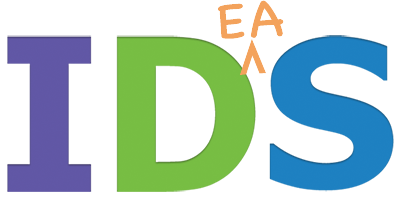Posting to Instagram is simple from your mobile iPhone app, but if you are like me I was confused about how to post to Instagram from my Macbook Pro laptop. It can be done in 7 steps and here’s how:
- Go to Instagram.com and sign in to your personal account.
- Using your mouse, right-click and choose “inspect.” (See the first image below)
- You will see a lot of what a developer would be using. Ignore most of what you are seeing and look to the upper left
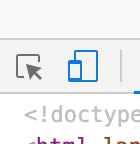 corner of the window that opened. Click on the little toggle device image. (See 2nd image below)
corner of the window that opened. Click on the little toggle device image. (See 2nd image below) - Your Instagram window is now a compact size – the mobile size.
- Don’t ask me why, because I don’t know, but you will need to type in a new URL before you go back and see a “+” sign. I just typed in “youtube” then typed in my Instagram account again – actually I copied and pasted it.”
- Now you will see the “+” sign at the bottom of your mobile-sized Instagram window.
See the plus with a box around it? That is the add button. - Click on the add (plus) button and you can then upload your image. The Instagram folks sure don’t make it easy do they? I found this YouTube video that also shows you these steps.
Image 1:
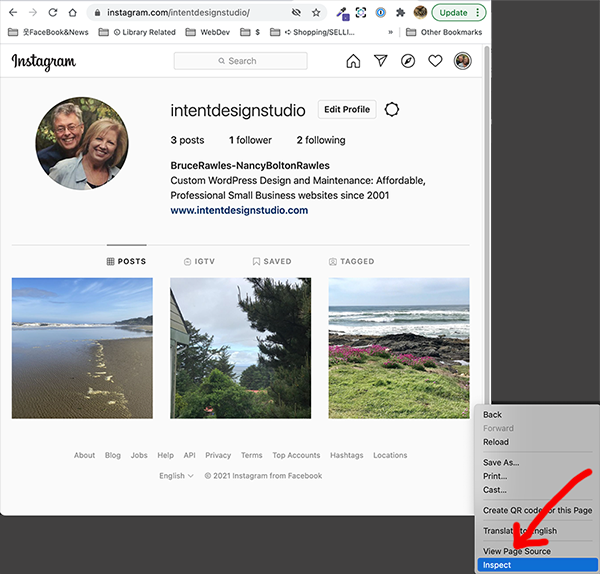
Image 2:
After clicking on “inspect” this window developer window will open. Click on the iPad iPhone icon. You can then upload using the + (plus) sign that can now be found.
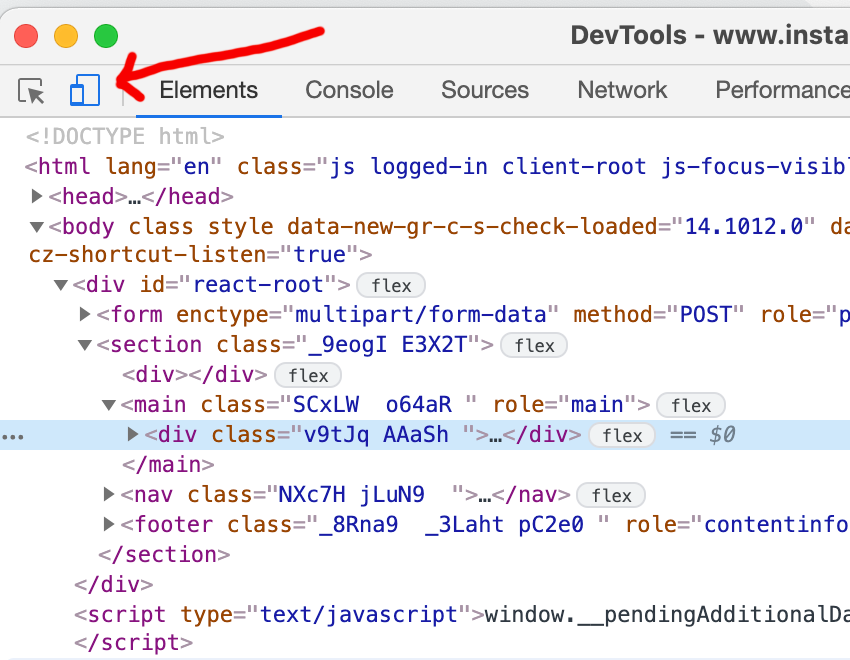
I hope you found this helpful.
~ Nancy