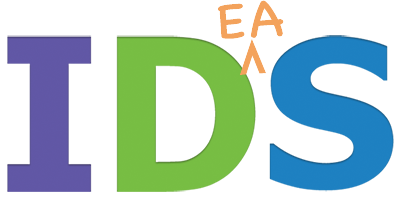If you want your WordPress (or other) website images to run their fastest and jump their highest … or at least load much more quickly, you’ll likely want to use PhotoShop or an alternative to PhotoShop to optimize images before uploading them to your WordPress image library. But what if you don’t have (or don’t want to take the time to learn) one of these image editing tools? Or perhaps you have a DIY client that uploads images to their own website and discovers they have been uploading –YIKES! – lots of huge multi-megapixel images that make their site run slower, make their backups needlessly larger and slower (perhaps requiring more expensive backup solutions), degrade page load speed, and therefore result in more “I’m outta here” frustrated site visitors (higher bounce rates, fewer page views, sessions, and shorter session durations a.k.a. bad SEO.
Digital cameras set to full pixel dimensions deliver excellent full-resolution quality which is great for fine art prints … but way too big for the vast majority of uses on the web! If you have a full-width image requirement, use that width in pixels to substitute for the 700 px content area example below. Resolutions of 72 dpi historically were fine, but retina displays from Apple and others have made 2x and 3x common on many devices, so more pixels are needed to keep the images looking sharp on these retina devices. For example, if the actual size used in the content area (e.g. 700px the content area of a page with a right sidebar) then images should be no more than about 1400 px wide BEFORE uploading to the website. These huge images are what cameras set to full resolution deliver, which is great for fine art prints, but way too big for the web!
Here is a simple 3 step online process to remedy image bloat and right-size those all-important photos and graphics before uploading them to your site. The benefits include:
- faster editing while authoring a blog post
- faster page loading for the site visitor
- smaller backups
- better search engine ranking
- better use of server resources – ultimately lower costs to everyone involved
Here’s the 3-step process: CROP, RESIZE and COMPRESS
- Optional: CROP the image. to the desired width and height (if needed)
- RESIZE the image. (see suggested widths above)
- COMPRESS the image.
… Or, do all 3 steps at once here: ResizeImage.net
Alternate options for cropping (and more) including an Adobe crop tool
TEST 1
TEST 2